Google Play Games is a Google game service that allows you to browse, download and play mobile games on your Android, Chromebook and PC devices running your Windows. It also provides features such as the game “play now”, the player’s profile, the saved game and the achievement. Here’s how to download and install Google Play Games on your computer and download games on Google Play Games.
Download Google Play Games and Install
Step 1: Download Google Play Games by the link below, then select the installation file as below the image (1), when the installation is complete, you will receive the Google Play Games Beta icon as shown in the image.
Link download Google Play Games
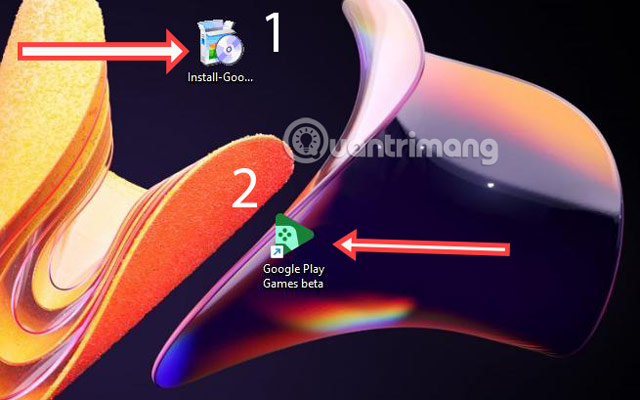
Step 2: Log in your Google account in the download interface.
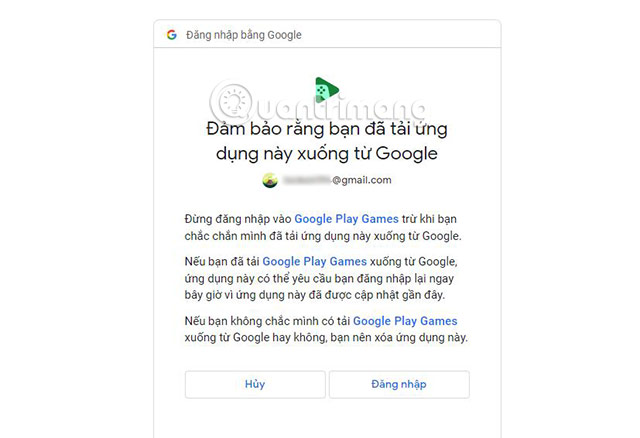
Step 3: Select Looks Good As below the image.
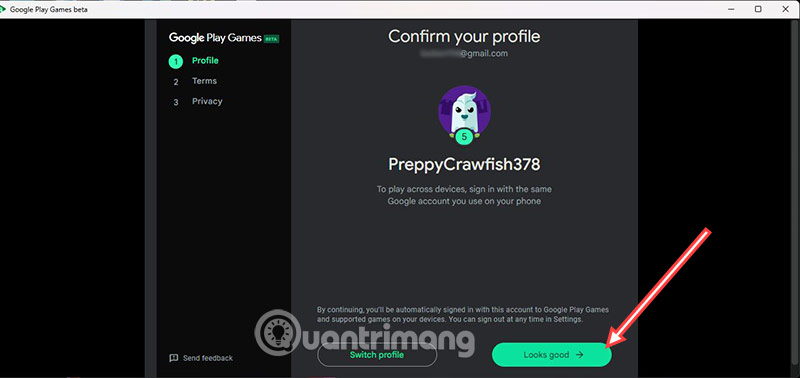
Step 4: Agree with the terms and service policies of the game developer.
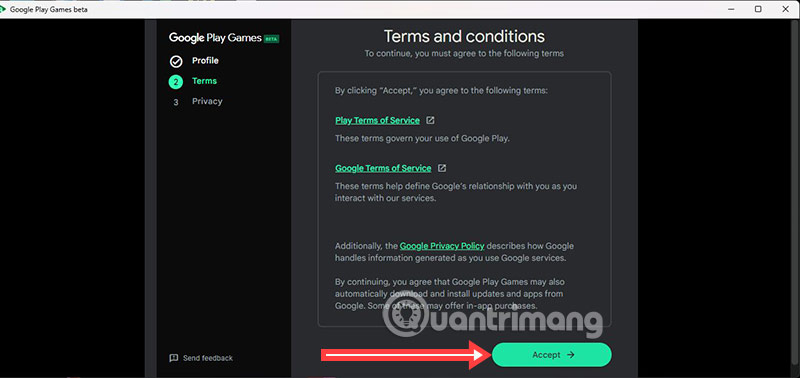
Finally, when the installation is completed, you will be transferred to the main interface of Google Play Games.
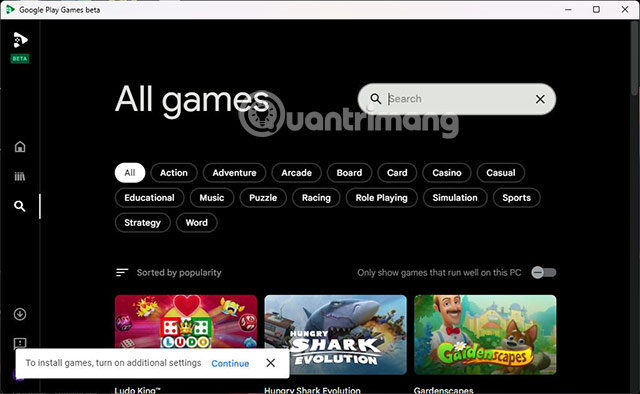
Due to the new testing phase, Google Play Games will only limit the number of games above. However, you will also experience the full range of games above. Find the game name in the search bar or select the game genre you want to play, then download the game you want to test on Google Play Games.
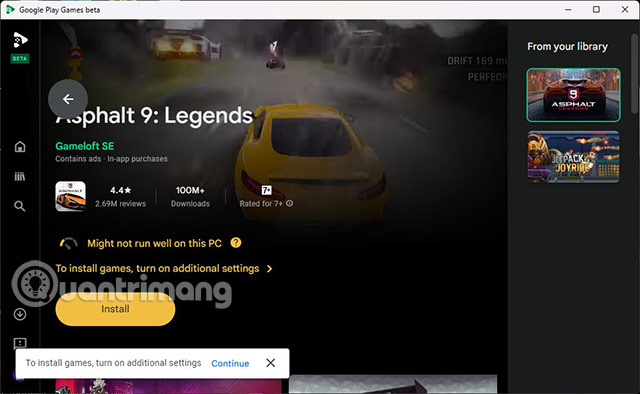
If your device has not turned on the virtual machine, Google Play Games will suggest you turn on or install. And you may have to restart your computer.
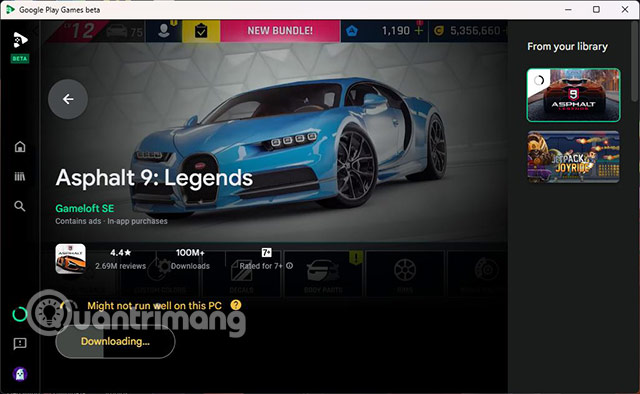
Complete the game download, click Play to run the downloaded game.
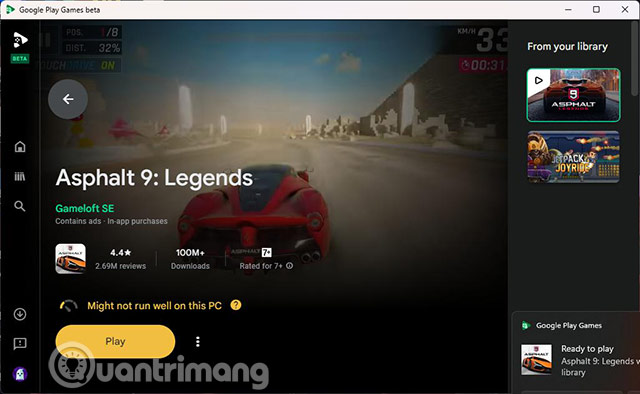
You can put small windows or enlarge the screen to play. Google Play Games will have a key guide on the keyboard before playing.
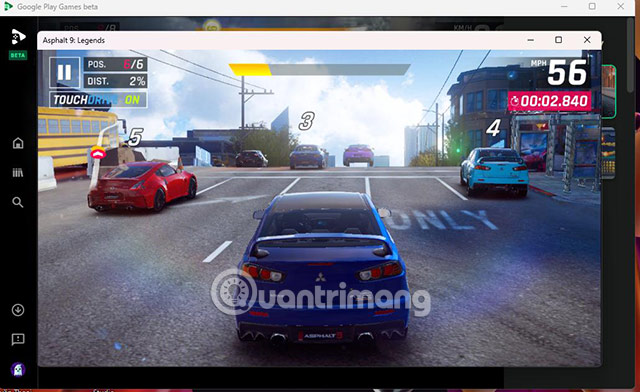
The game you download will be in Library, here the game will also record the game capacity, what is the game publisher. There are games you can try before deciding to download.
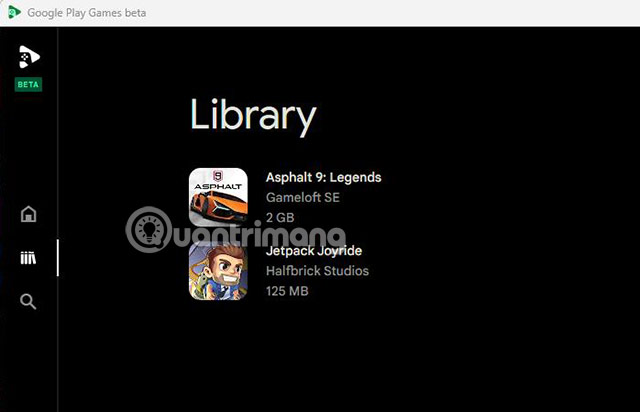
How to install and play games with Google Play Games
Now, you can browse the game library and install any game supported in the beta program. The current game library includes more than a hundred popular games and many other games are being added.
When installing a game for the first time, you will notice that Windows Hypervisor Platform will also be installed on your Windows 11 PC. This is normal and mandatory for you to play games with Google Play Games. You only need to install this once.
Follow these steps to install the game with Google Play Games:
1. Run the Google Play Games application.
2. The application will display the proposal list on the right, displaying all the games you have played or installed on the previous phone. Roll down and click the button View under Check out all our games.
3. Click a tile game to open its page. Then click the button Install.
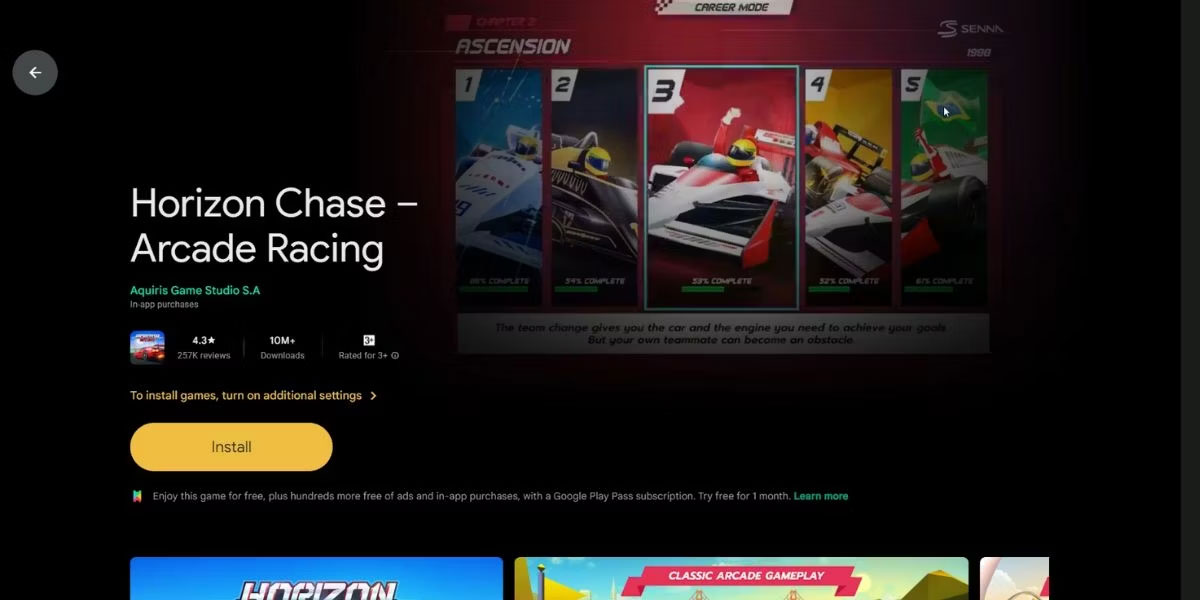
4. The application will remind you to turn on Turn on Virtualization Settings. Click the button Continue.
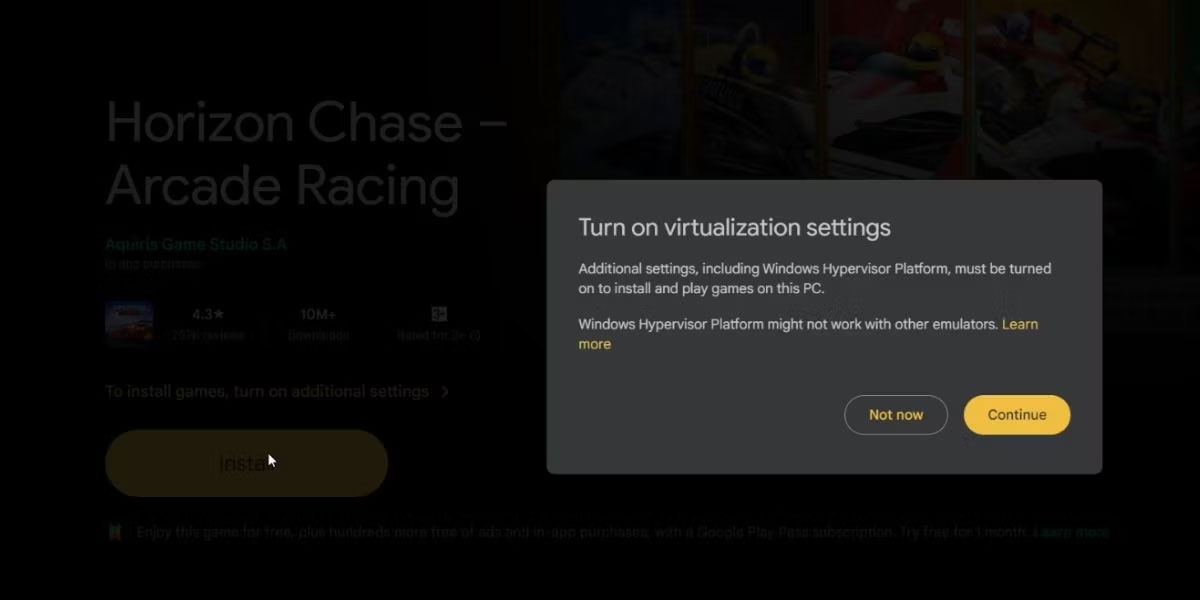
5. Click the button Yes To install Windows Hypervisor Platform.
6. Finally, click the button OK To update PC and apply changes.
Wait for your PC to restart. When it works again:
1. Run back to the Google Play Games app.
2. Review the game’s page and click the button Install.
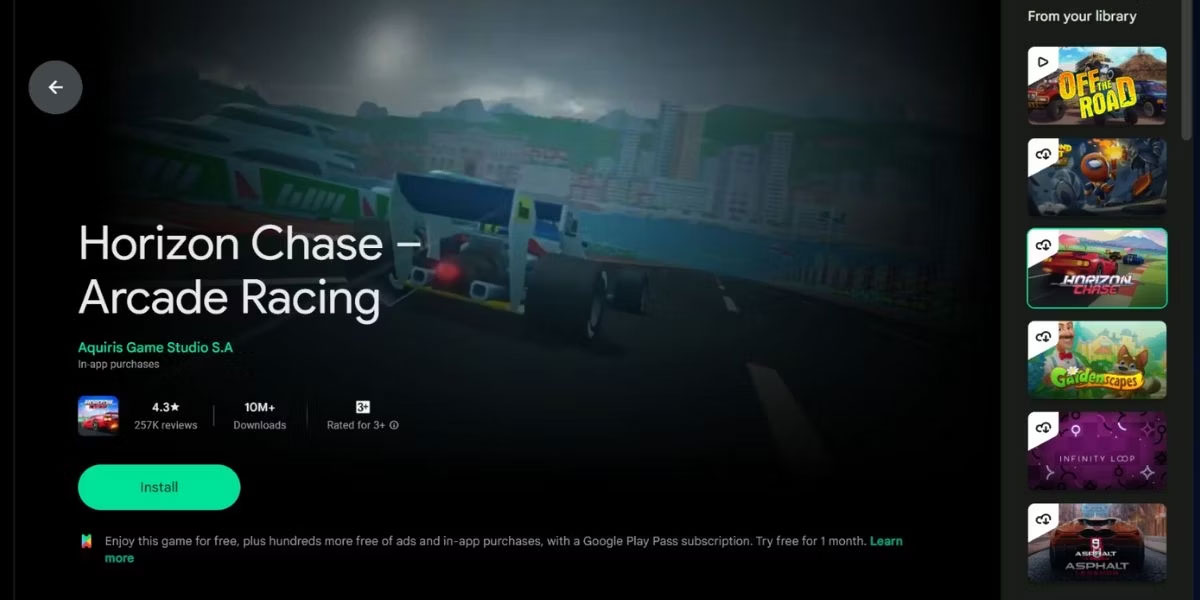
3. Click the button Play To launch the game.
4. The game will launch in the window mode. Press Alt + Enter To enter the full screen mode.
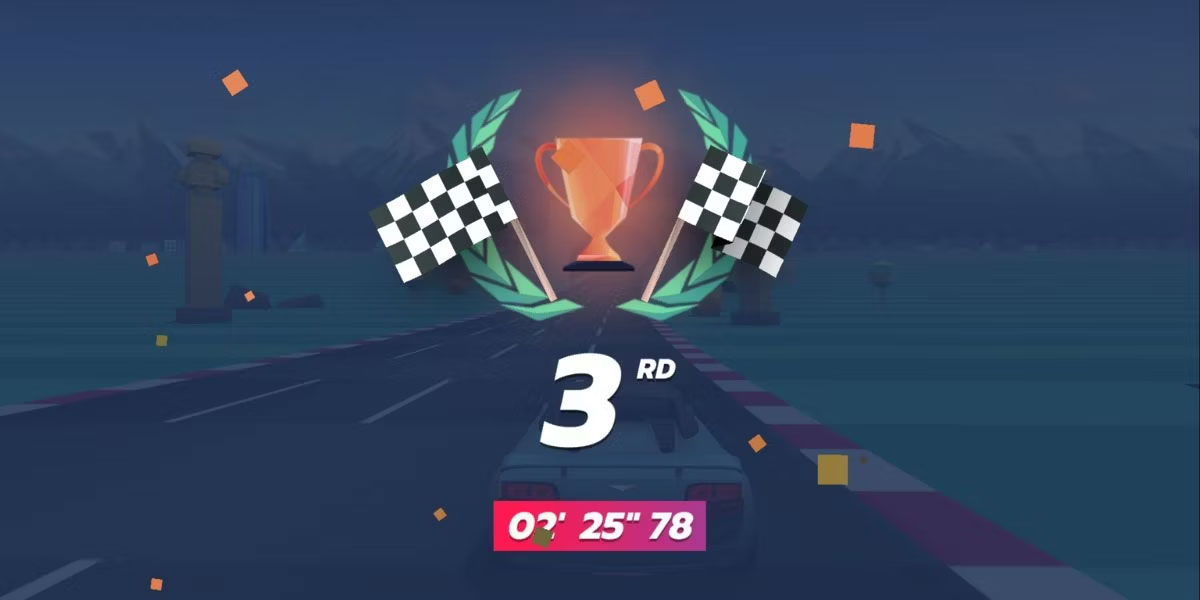
Now you will have everything you need to play Android games set on PC Windows. However, everything has not been completed.
How to customize the game control function on Google Play Games
The default game control functions seem a bit strange, because you are playing Android games on your computer. Fortunately, you can change the control functions through Google Play Games.
Some games allow you to set the control functions in the game, but if you do not see any such options, follow these steps:
1. Click Shift + tab To open the Options game menu.
2. Click the option Remap Controls. Now, you will see the key combinations related to the game.
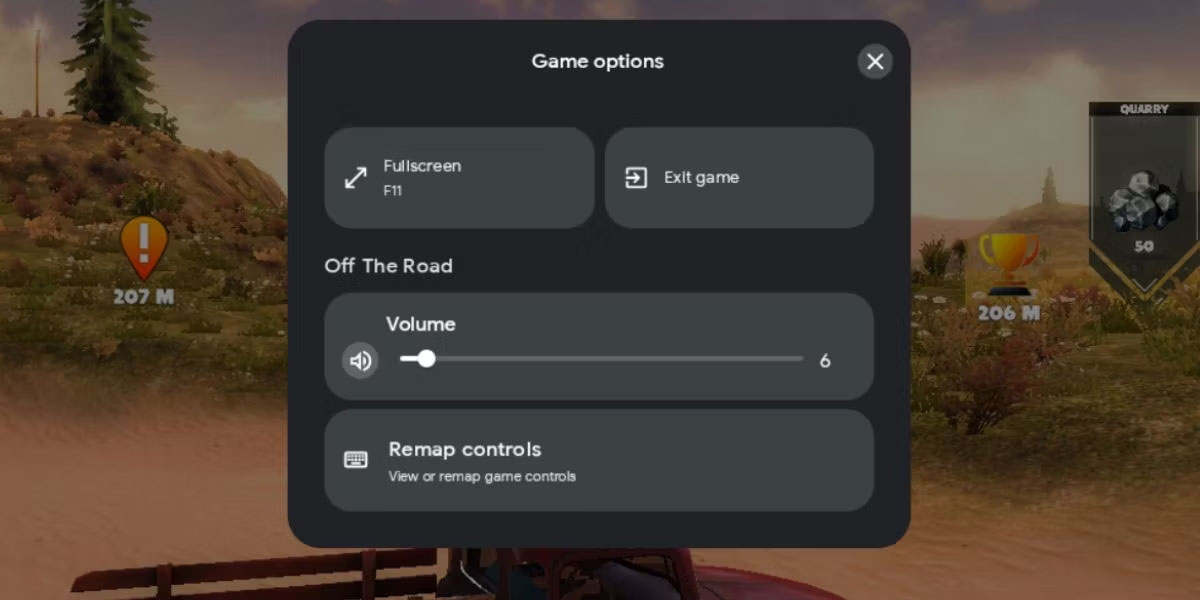
3. Now, click the key link you want to change, then press the key you want to assign to it. The changes will automatically save.
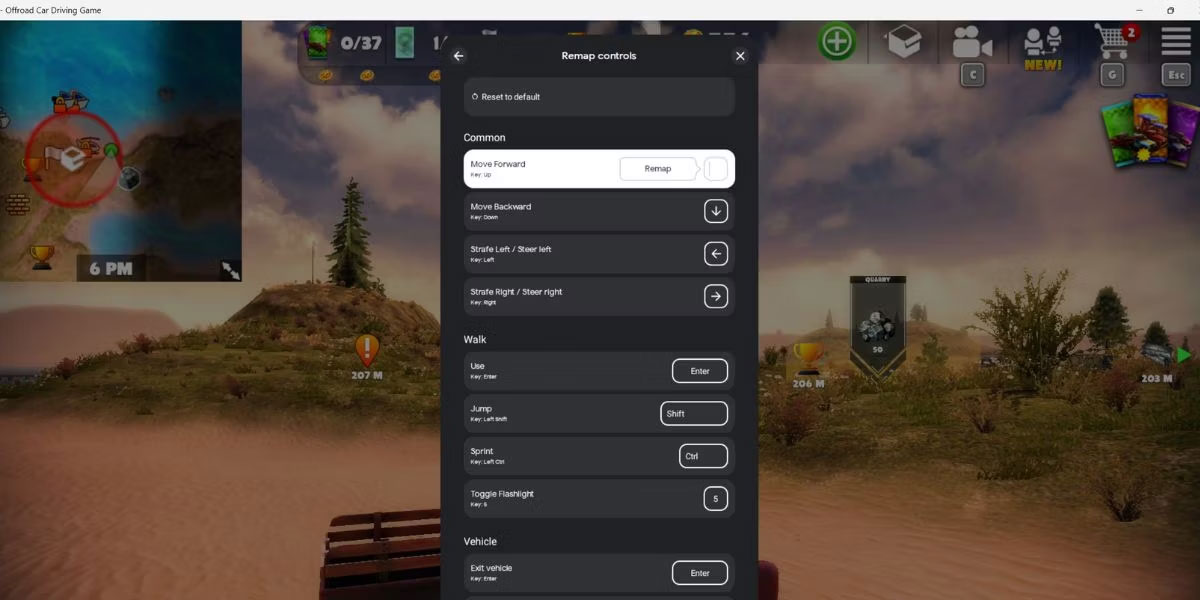
4. Finally, click the button X to close the window Remap Controls And return to the game.
Advantages of Google Play Games
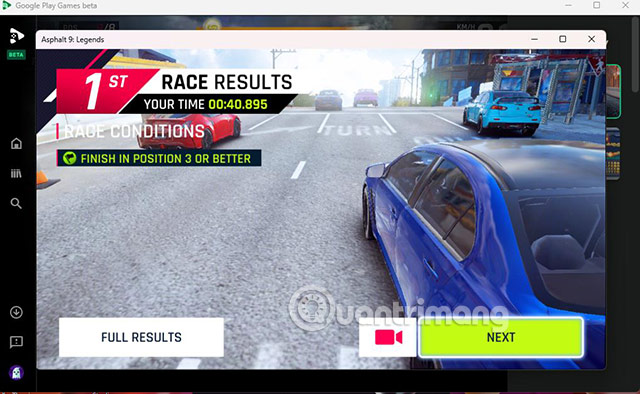
Here are some benefits of using Google Play Games:
- Play immediately: Many games on Google Play Games can be played immediately without having to download them first. This is a great way to try new games before you download them.
- Player profile: Google Play Games allows you to create a player profile, track your process in games and display your achievements. This is a great way to compete with your friends and see how you rank compared to other players around the world.
- Save game: Google Play Games save your game process in the cloud so you can continue from where you have stopped on any device. This is a great way to continue playing your favorite games even when you switch the device.
- Achievements: Google Play Games offers achievements when completing certain tasks in the game. These achievements can be used to show your skills to friends or to earn rewards.
The disadvantages of Google Play Games
Google Play Games is a great gaming service, but it also has some disadvantages. Here are some things to note:
- Not available on all devices: Google Play Games is currently not available on all devices. For example, it is not available on iPhone or iPad.
- There are no games: Google Play Games does not have all the games available on Android. Some games are only available on the developer’s application store or on other platforms.
- Request Internet connection: Google Play Games requires Internet connection to play games. If you do not have an internet connection, you will not be able to play offline games.
- Can cause addiction: Google Play Games can be addictive. If you are not careful, you can spend too much time playing games and neglecting other jobs.
Overall, Google Play Games is a great gaming service. It has a huge game library, great social features and very easy to use. However, it is important to note some of the disadvantages of the service before using it.
If you are a gamer, Google Play Games is a great way to track your games, play with friends and show your skills.
Google Play Games,Download Google Play Games,Tai Google Play Games,Play Android game without emulation